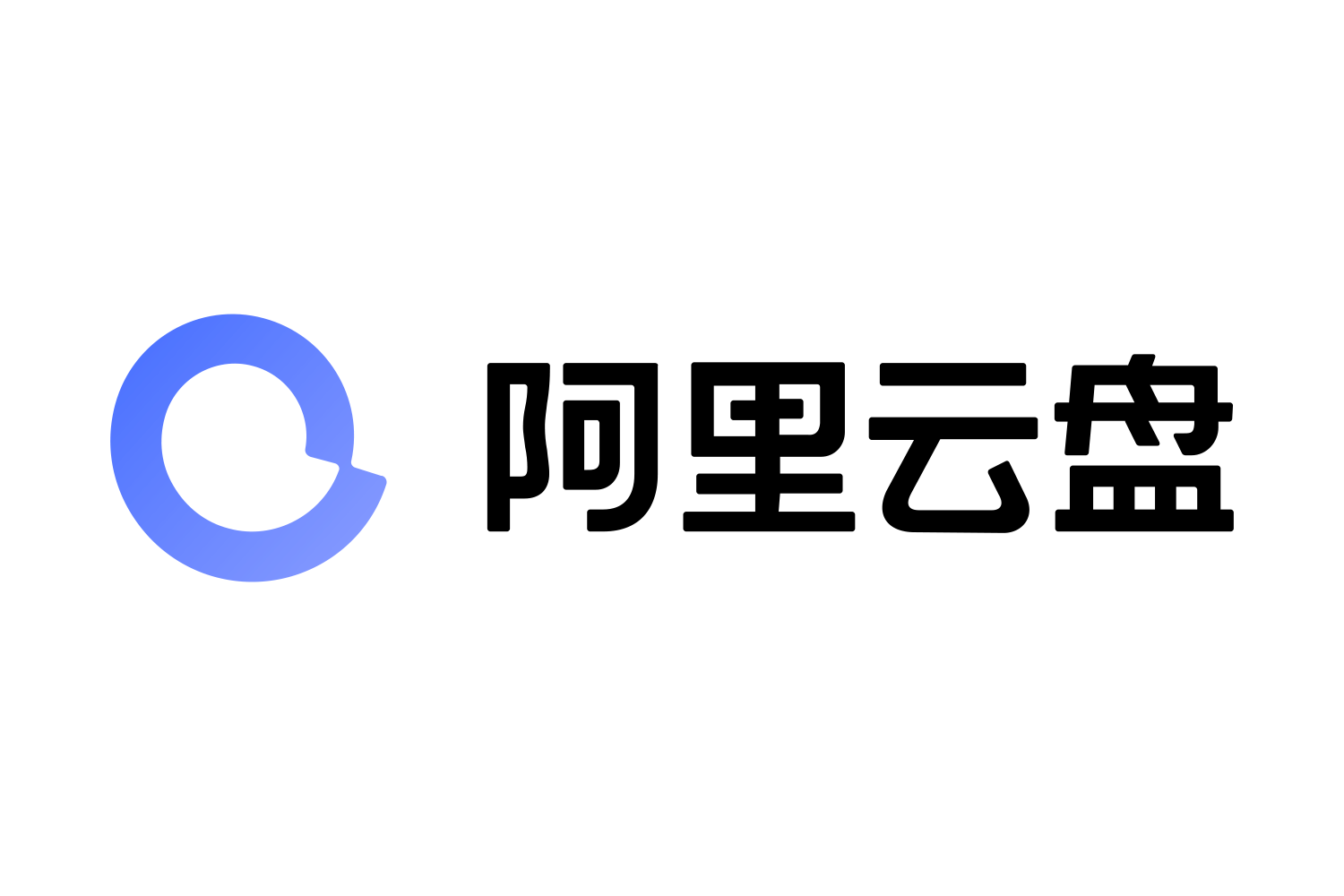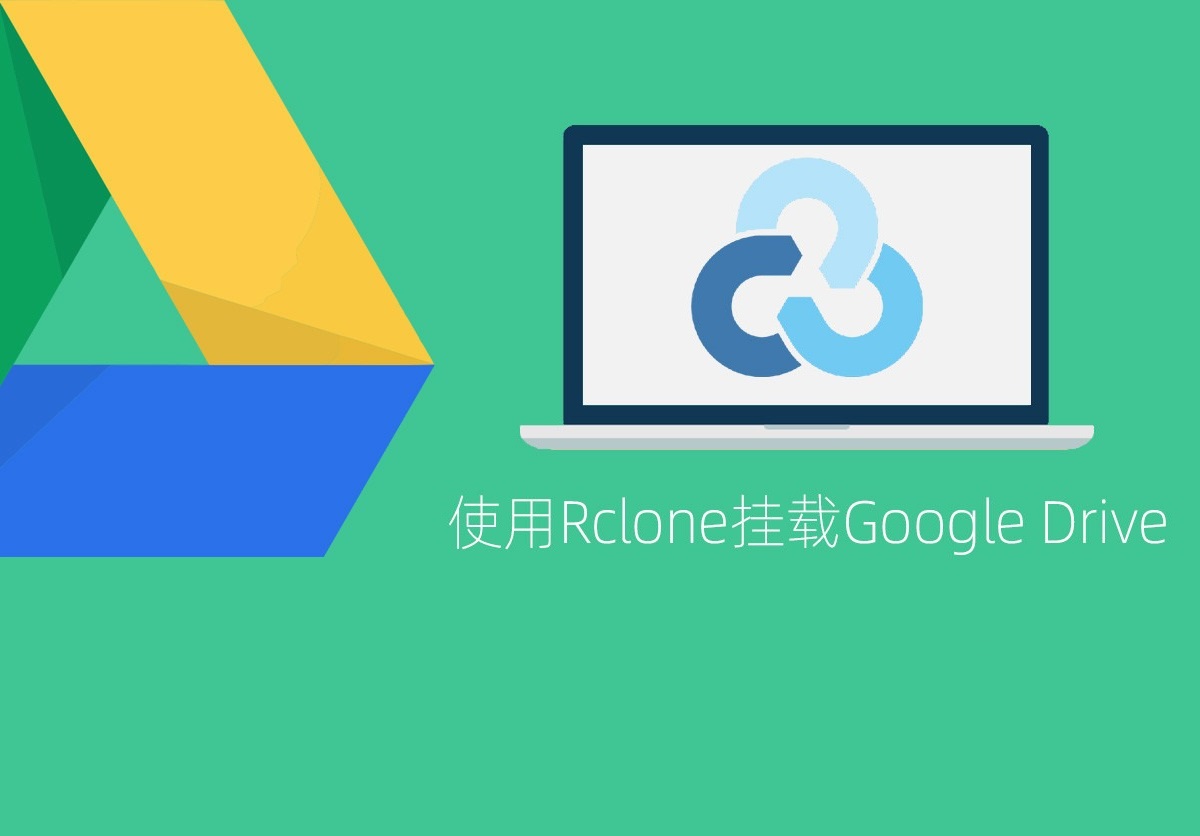
Rclone是一个网盘本地挂载软件,能将全世界多个热门的网盘挂载为系统本地磁盘,实现方便快捷的云盘文件管理效果。搭配无限空间的Google Drive网盘,相当于在电脑上安装了一个无比巨大的磁盘。
一般挂载Google Drive的时候,默认是使用的官方提供的api,所以高峰期上传文件的时候,由于很多人在用,导致api的流量上限,会出现各种403,ratelimit等错误,最常见的报错提示为:Failed to get file: googleapi: Error 403: Rate Limit Exceeded, rateLimitExceeded,然后目前的解决方法就是使用自己的api。
今天和大家分享在VPS上使用Google Drive API挂载Google Drive网盘的方法。
安装
一、安装挂载工具rclone
curl https://rclone.org/install.sh | sudo bash如下图提示,便安装成功。
二、配置rclone
rclone config具体配置如下:
root@debian:~# rclone config
No remotes found, make a new one?
n) New remote
s) Set configuration password
q) Quit config
n/s/q> n
Enter name for new remote.
name> GDrive 【自定义名称】
Option Storage.
Type of storage to configure.
Choose a number from below, or type in your own value.
……
18 / Google Drive
\ (drive)
…………
Storage> 18 【选择Google Drive】
Option client_id.
…………
client_id> 【留空,也可以使用自己的Google Drive API】
Option client_secret.
…………
client_secret> 【留空,也可以使用自己的Google Drive API】
Option scope.
…………
scope> 1 【选择1全部权限】
Option service_account_file.
…………
service_account_file> 【留空】
Edit advanced config?
…………
y/n> n 【选择n,不用高级配置】
Use web browser to automatically authenticate rclone with remote?
…………
y/n> n 【选择n,在Windows系统获取config_token时选择y】
Option config_token.
…………
config_token>eyJ0b2t*****wXCJ9In0 【根据RClone官网文档得到自己的API,网上教程多的是】
Couldn't decode response
…………
y/n> y 【我选择使用团队盘,根据自己的情况选择】
Option config_team_drive.
Shared Drive
…………
config_team_drive> 2 【根据情况自行选择】
Configuration complete.
Options:
…………
y/e/d> y 【选择y】
Current remotes:
Name Type
==== ====
GDrive drive
…………
q) Quit config
e/n/d/r/c/s/q> q 【退出】三、挂载Google Drive
注:挂载前需要安装fuse,新版本1.62需要fuse3支持:
CentOS:
yum -y install fuse
yum -y install fuse3Ubuntu & Debian:
apt-get -y install fuse
apt-get -y install fuse31.开始挂载,创建挂载目录:
mkdir -p /BDrive2.挂载,将刚添加的网盘GDrive,挂载本地路径及名称:/BDrive
/usr/bin/rclone mount GDrive: /BDrive \
--umask 0000 \
--default-permissions \
--allow-non-empty \
--allow-other \
--buffer-size 32M \
--dir-cache-time 12h \
--vfs-read-chunk-size 64M \
--vfs-read-chunk-size-limit 1G &挂载成功,如下图: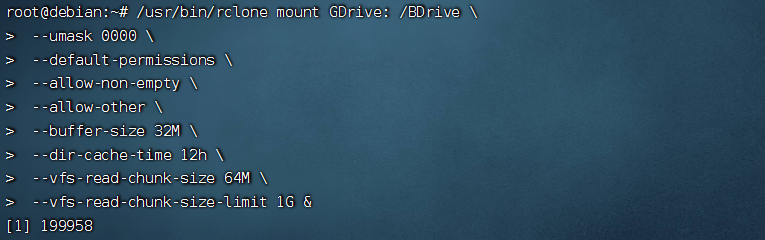
查看挂载情况:
df -h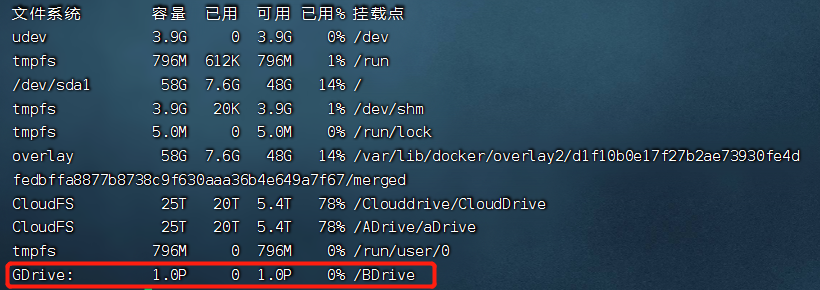
3.添加自动挂载:
以下是一段完整代码,不要分开,如下图:cat > /etc/systemd/system/rclone.service <<EOF[Unit]Description=RcloneAssertPathIsDirectory=LocalFolderAfter=network-online.target[Service]Type=simpleExecStart=/usr/bin/rclone mount GDrive: /BDrive --umask 0000 --default-permissions --allow-non-empty --allow-other --buffer-size 32M --dir-cache-time 12h --vfs-read-chunk-size 64M --vfs-read-chunk-size-limit 1GExecStop=/bin/fusermount -u LocalFolderRestart=on-abortUser=root[Install]WantedBy=default.targetEOF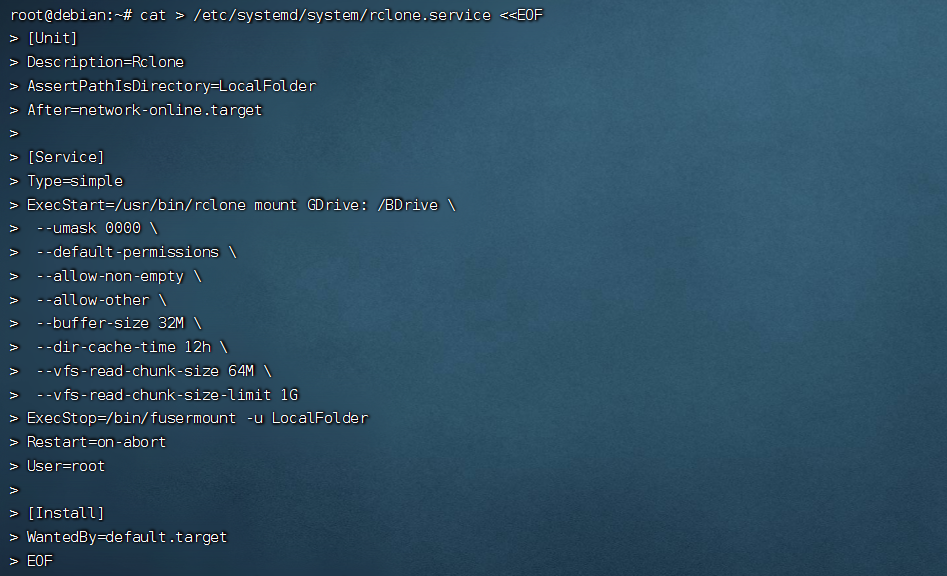
四、启动rclone
sudo systemctl start rclone五、设置自动启动
sudo systemctl enable rclone挂载多个网盘
1、按上述安装步骤,挂载多个网盘,如CDrive、GDrive。
2、将下列设置自动挂载代码
cat > /etc/systemd/system/rclone.service <<EOF
第一行中的rclone更改为rclone1、rclone2等。
3、启动rclone1、rclone2等
sudo systemctl start rclone1
sudo systemctl start rclone2
……4、设置自动启动:
sudo systemctl enable rclone1
sudo systemctl enable rclone2
……rclone常用命令
启动
systemctl start rclone开机启动
systemctl enable rclone重新启动
systemctl restart rclone停止
systemctl stop rclone卸载磁盘
fusermount -qzu LocalFolder状态
systemctl status rclone相关文章